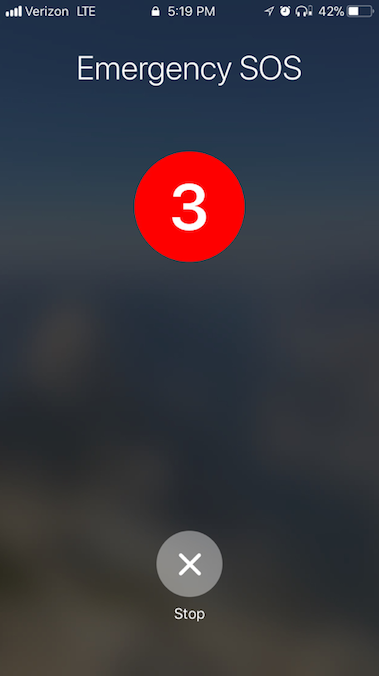Apple recently unveiled its newly updated operating system - iOS11 - for iPhone, iPad, and iPod Touch. The operating system offers a variety of new tools that will impact the lives of survivors of domestic violence. This two-part blog series will feature two of the new tools - a screen recording feature and an Emergency SOS calling feature. In today’s blog, we will focus on the new screen recording tool.
As with most technologies, the iOS11 updates have potential to both help survivors, and to be misused by abusers. The screen record feature in iOS11 is a perfect example of a technology that has a mix of safety potential and privacy concerns.
While screen recording is new to iOS11, it isn’t actually a new feature for smartphones. Many devices that use Android operating systems have had the ability to record what’s happening on the screen for some time. Similarly, Apple users were able to record what was happening on the phone with a workaround that included plugging the phone into a computer. But while screen recording isn’t new, Apple has simplified the process, which means that survivors can now more easily record video of abusive behavior, like harassing text messages or threats made over video calls. (For more information on how to document abuse, check out our Documentation Tips resource.) Unfortunately, it also means it’s now easier for abusive people to make recordings that they can use maliciously as a tactic of abuse.
One major concern is that the new screen record button will allow individuals to secretly record Snaps sent using Snapchat. One of the primary selling points of sending a Snap is that it automatically disappears after a person sees it. Previously, the only way for someone who receives a Snap to keep a copy of it was to take a screenshot. To protect against privacy concerns related to screenshots, Snapchat created a feature that informs the sender if a screenshot was taken of their Snap. But the new screen record button is able to record Snaps without alerting the sender.
While this may help survivors of domestic violence document abusive Snaps, it can also be misused by an abusive person, particularly because many people use Snapchat to discuss sexual topics and share intimate images. If these images can be secretly captured, it’s more likely that an abusive person can keep them without the victim’s knowledge and later use the recordings to threaten, blackmail, or otherwise harm the sender.
IMPORTANT: Snapchat is attempting to fix the issue in its latest software update, but the screen record button will still be able to secretly record Snaps if the sender has not installed the latest version of Snapchat.
WHAT CAN YOU DO TO STAY SAFE?
If you use Snapchat, make sure you have the latest update installed.
If you use an Apple device, learn how to use the screen record button after you install iOS11.
Learn more about documenting abusive behavior and talk to a local advocate if you think you’re experiencing abusive behavior (you can find services near you by calling the National Domestic Violence Hotline).
If you’re trying to use the screen record button to record a Snap in order to document abusive behavior by the other person, just know that it’s possible that the other person may know you made a recording. We recommend being careful before recording abusive Snaps because it is possible that the abusive person could be made aware that you have recorded the abusive behavior, which may place you in danger.
Recording another person (in person, on the phone, or on a video call) is illegal in some states if you do not receive permission. If you do decide to use the recording feature to record another person, it is important that you comply with your state’s recording laws. Check here to learn about your state’s recording laws.
Also – always remember that it’s never ok for someone to take pictures or videos of you without your consent, coerce you to take and send images or videos, or keep images or videos you send in private when you have an expectation that they have been deleted. If you are concerned that somebody has inappropriately taken or retained pictures or videos of you, please contact us at safetynet@nnedv.org or reach out to the Cyberviolence Civil Rights Initiative.
This project was supported by Grant No. 2016-TA-AX-K069 awarded by the Office on Violence Against Women, U.S. Department of Justice. The opinions, findings, conclusions, and recommendations expressed in this program are those of the author(s) and do not necessarily reflect the views of the Department of Justice, Office on Violence Against Women.