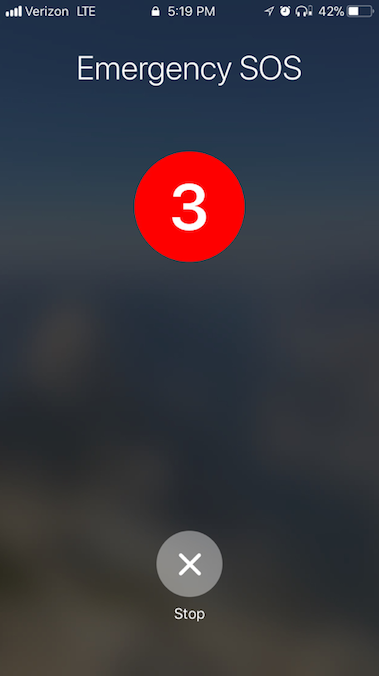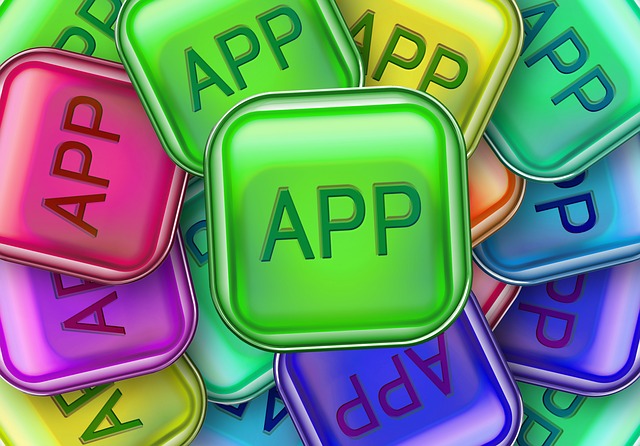Emergency SOS on Apple iOS 11: Safety Features and Security Concerns
/Apple recently unveiled its newly updated operating system - iOS 11 - for iPhone, iPad, and iPod Touch. The operating system offers a variety of new tools that will impact the lives of survivors of domestic violence. This two-part blog series features two of the new tools. Recently we released a blog about the screen recording feature. Today, we are featuring the Emergency SOS calling feature.
The new Emergency SOS feature in iOS 11 allows iPhone users to call emergency services, with the added options to alert trusted contacts via text message that the emergency call was placed, and to send those contacts updates on the user’s current location. You can do all of these things without unlocking the phone. As with all technology, it’s important to look closely at both the benefits and how the new feature may impact a safety planning process. If you’re at risk of abuse from somebody known to you, it’s very important to know that the Emergency SOS button may be a part of a safety plan, but it is not a substitute for a safety plan. In this blog, we’ll take you step-by-step through the process of setting up this feature and offer key safety considerations for survivors who are interested in using it.
The Emergency SOS feature is not a new feature for smartphones, but this is the first time a tool like this has been available as a part of the iPhone's operating system. The Samsung Galaxy S6 and S7, and other Android-based devices have had this feature built into the operating system for several years. Similar tools that allow a user to quickly contact trusted contacts and emergency services have also been available as third-party apps in the Apple App and Google Play Stores. For a review of personal safety apps, please take a look at Safety Apps: Getting Help During an Emergency page of our App Safety Center.
Activation
If you want to activate or test the Emergency SOS feature, you can do so by going into the Settings app of your device. Once there, scroll down until you see the Emergency SOS tab, which currently looks like the image below. Clicking on the Emergency SOS tab will take you to the set-up page. Information will appear that will assist you in setting up the feature.
Triggering Emergency SOS
The buttons you press to trigger emergency SOS depends on which phone you have.
For iPhones 7, 7+, and older, press the button on the right side of the device rapidly 5 times to activate Emergency SOS.
For iPhone 8, 8+, and X, press and hold the button on the right side while at the same time pressing and holding one of the two volume buttons.
Set Up Options
There are two modes for Emergency SOS. For the sake of this blog, we will call them the default mode and the auto-call mode.
Default Mode: If you activate Emergency SOS without making any changes, the feature will be in default mode. After the Emergency SOS feature has been triggered in default mode, a screen will appear with several different buttons that the user can slide to call Emergency SOS, access Medical ID, power off the device, or cancel the triggered feature (in case it was accidentally triggered). This is what you will see on the device:
Key consideration: The default mode is helpful for avoiding accidental calls to emergency services, but it also means you will have to look at the phone to actually place the call, which may raise the suspicions of the abusive person.
Auto Call Mode: Alternatively, auto-call mode can be turned on so that once the Emergency SOS feature has been triggered, a call will automatically be placed. The call will not be placed for 3 seconds, which gives the user an opportunity to cancel the call.
Key consideration: It's important to note that by default, auto-call mode will sound a loud, siren-like alarm when Emergency SOS is triggered - however the sound feature can be turned off. Once the auto-call mode is triggered, the alarm sounds and a short, 3-second countdown appears on the screen period where the 911 call can be canceled. After the 3 seconds have passed, the call will be placed. This countdown was designed to give the user a chance to cancel the call if it was triggered accidentally, and to draw the attention of anyone in the area. While sounding an alert can be helpful for avoiding accidental 911 calls or for drawing public attention during incidents of violence, it will also alert an abusive person that it’s been triggered, giving them time to grab the phone from the victim and possibly cancel the call. Particularly in cases of domestic violence, alerting the abusive person may escalate violence. Thankfully, Apple offers a way to disable the warning sound. This can be done by scrolling down to the bottom of the Emergency SOS settings page and toggling off the Countdown Sound button (see images below).
Emergency Contact Notification & Location Sharing
Within the Emergency SOS settings, you also have the option of selecting multiple emergency contacts to receive notice of the emergency. These contacts will be taken from contacts that you set up in the Medical ID feature on iOS. Once emergency contacts are selected, if you activate the Emergency SOS feature and a call to 911 is placed, each of these contacts will receive a text message notifying them that you have contacted emergency services and providing them with your current location. There is approximately a ten second time period where you can cancel the text message notification before it is sent. Additionally, if your location services are turned off, the iPhone will temporarily turn them on. If your location changes after the initial text message is sent, your contacts will receive ongoing SOS location updates as you move around. Your phone will have a blue alert at the top of the screen that alerts you to the fact that your location is being shared. You will also receive a reminder on your phone after 10 minutes have passed that lets you know that your emergency contacts are still receiving emergency location updates. You can stop sharing the updates at any time, and will be reminded every 4 hours that they are still sending updates. You will no longer be reminded after 24 hours have passed.
Your contacts will receive a text message similar to the image below.
Key Considerations: If the abusive partner gets your phone as the call is in process and hangs it up, they may be able to cancel the emergency contact notification system before it engages. Additionally, you can only assign emergency contacts that are a part of your contact list. This can be a problem if you want to use a number that you need to keep discreet and separate from your contact list. One possible work around would be to assign the number under a fake name that you aren’t worried about your partner seeing – then you would just need to make sure to remember who the number actually calls. There may be a way to hide contacts through iCloud and the default contacts app, however hiding is not likely to be of much assistance because you will still have to have the individual emergency contacts visible within the Medical ID feature in order to use them for Emergency SOS. If your contact does not have good service at the time of the message they may not receive the exact location or location data at the same time that it is sent. This means it's important to consider someone's availability and phone reception when deciding if you want to include them as an emergency contact.
Overall, as with any technology, there are benefits and risks for safety and privacy. If this feature is something you think may increase your safety, give you options for communicating emergency needs quickly, or simply give you peace of mind, learn as much as you can and test it out so you’re comfortable with relying on it in the case of an emergency.
Have questions about this or how other technologies impact victims of domestic violence? Reach out to us!
This project was supported by Grant No. 2016-TA-AX-K069 awarded by the Office on Violence Against Women, U.S. Department of Justice. The opinions, findings, conclusions, and recommendations expressed in this program are those of the author(s) and do not necessarily reflect the views of the Department of Justice, Office on Violence Against Women.